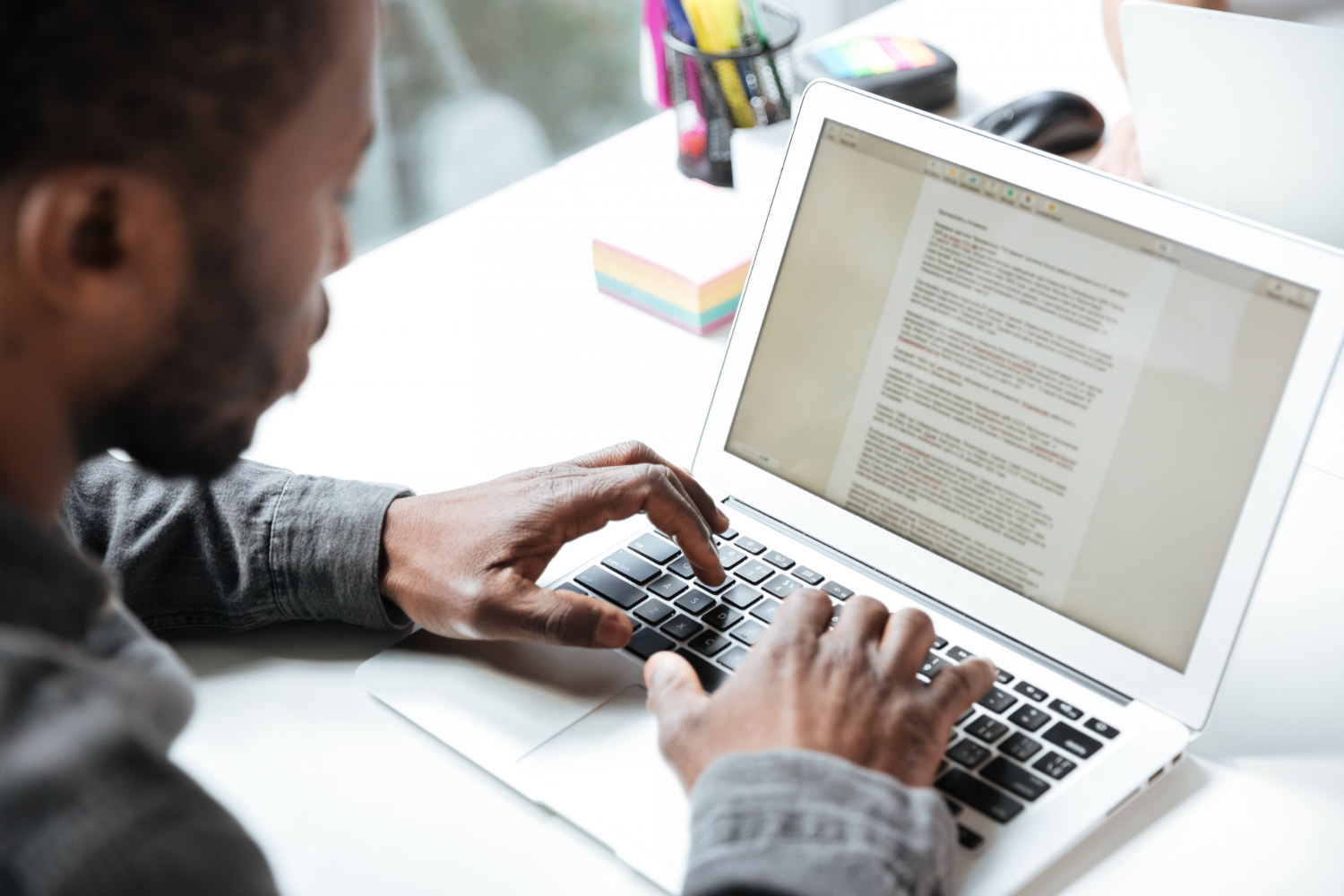When PDF Translation Goes Wrong
Have you ever tried to translate a PDF only to end up with a messy, broken file? I have. I remember downloading a 50-page PDF research paper in Spanish that I needed for my university project. I thought it would be as simple as uploading it to Google Translate. Instead, the result was a text dump no tables, no images, no headings. The carefully designed format vanished, leaving me with something that looked like scrambled notes.
If you’ve faced this frustration, you’re not alone. PDF files are notorious for being tricky. They’re designed to preserve formatting across devices, but that same feature makes them hard to edit or translate. The good news? There are ways to translate PDFs without formatting issues — and many of them are free if you know where to look.
Let’s explore why formatting breaks in the first place, what free tools can help, and step-by-step methods to keep your PDF looking polished even after translation.
Why Formatting Gets Lost in PDF Translation
Before we dive into solutions, it helps to understand the problem. Why do PDFs lose formatting during translation?
- Fixed Layout: Unlike Word docs, PDFs “lock” content into place. Fonts, tables, and images are embedded. Translation tools often strip text without re-embedding it correctly.
- Scanned PDFs: Many PDFs are actually images of text. If the tool can’t run OCR (optical character recognition), it sees them as pictures, not words.
- Complex Design: If your PDF has charts, bullet points, or columns, a weak translator will scramble these.
- Font Encoding: Some PDFs use special characters or fonts that don’t carry over during translation.
The key challenge isn’t translation itself — it’s maintaining layout integrity. That’s why picking the right tool is essential.
Step-by-Step: How to Translate PDFs Without Formatting Issues
Here’s a roadmap to do it right:
Step 1: Identify Your PDF Type
- Editable PDF (created from Word, InDesign, etc.) → Easier to translate.
- Scanned PDF (image-based) → Needs OCR before translation.
Step 2: Choose a Reliable Free Tool
I’ve tested several, from Google Translate to specialized PDF translators. Some preserve formatting better than others (comparison below).
Step 3: Translate in Batches if Needed
Large PDFs often break. Split the file into sections before uploading.
Step 4: Always Cross-Check
Translation tools may miss cultural nuances or technical terms. Proofread or compare results across multiple tools.
Step 5: Export in the Right Format
Some tools allow you to re-download as PDF, others as Word. Pick what works best depending on whether you need perfect formatting or just readable content.
Best Free Tools to Translate PDFs Without Formatting Issues
Here’s my honest review of the free tools I tested:
| Tool | Formatting Preservation | Ease of Use | Limitations | Best For |
|---|---|---|---|---|
| Google Translate (Document Upload) | ★★☆☆☆ | Very easy | Formatting is often lost; tables break | Quick text translation |
| Deepl (Free version) | ★★★★☆ | Simple upload | 5 MB limit on the free plan | Accurate translations, better formatting |
| DocTranslator (Online) | ★★★★☆ | Upload & auto-detect | Ads, size limits | Everyday users need the layout intact |
| Microsoft Word (Translate feature) | ★★★☆☆ | Requires Word 2016+ | Only works if the PDF converts well | Users with the Office suite |
| OnlineOCR + Google Translate | ★★★☆☆ | Two-step process | May miss formatting in complex docs | Scanned PDFs |
| MateCat (CAT tool) | ★★★★☆ | Professional tool | Learning curve | Long documents, professionals |
| iLovePDF / SmallPDF + Deepl | ★★★☆☆ | Easy conversion to Word | Formatting is not always 100% | Combining free tools |
Tool Reviews in Detail
1. Google Translate – Fast but Weak on Formatting
I uploaded a PDF user manual in French. The translation came out readable, but all the headings and bullet points disappeared. Great for understanding the text, but useless if you need the polished document.
Verdict: Good for rough translations, not for polished PDFs.
2. DeepL – Impressive Accuracy
DeepL has one of the best reputations for accuracy. I tested it with a German engineering report. The translated version kept tables, bold headings, and even footnotes mostly intact. The only catch? The free version has file size limits.
Verdict: The best balance of accuracy and formatting for free users.
3. DocTranslator – The Hidden Gem
DocTranslator works directly in your browser. I uploaded a 20-page Spanish travel guide, and it came back looking almost identical, with images and design preserved. Yes, ads are annoying, but the formatting was far better than Google’s.
Verdict: Highly recommended for students and professionals.
4. Microsoft Word’s Built-in Translator
Many people don’t realize that Word can open PDFs and translate them. I tried it with a Portuguese report. The translation was solid, but the columns didn’t survive perfectly. Still, if you already have Word, this is a handy free option.
Verdict: Useful, but best for simpler PDFs.
5. OnlineOCR + Google Translate
If your PDF is scanned, OCR is step one. I ran a scanned Japanese flyer through OnlineOCR, then pasted the extracted text into Google Translate. The result? Clunky, but at least readable.
Verdict: A workaround for image-only PDFs.
6. MateCat – Professional-Level Free Tool
MateCat is designed for translators. It keeps formatting intact by treating PDFs as projects, similar to CAT tools used in the industry. It’s not beginner-friendly, but I tested it on a medical document, and the formatting was spot on.
Verdict: The best free option for professionals willing to learn the interface.
7. Combining Tools (Pro Hack)
Sometimes the trick is not using one tool but two. For example, I used iLovePDF to convert a PDF to Word, then uploaded the Word file to DeepL. The result was almost perfect, with both translation accuracy and formatting preserved.
Verdict: If one tool fails, stack them.
Real-Life Scenarios
-
Student Example: A college student in Brazil used DocTranslator to translate a French economics PDF. Without it, she’d have spent hours copying text manually.
-
Traveler Example: While planning a trip to Japan, I used DeepL to translate a PDF guidebook. The maps and tables came out intact, making it easy to follow.
-
Business Example: A small startup received a supplier contract in Germany. Instead of paying for translation, they used MateCat. It wasn’t legally binding, but good enough to understand the terms before hiring a human translator.
Validation & Sources
- Google Translate Docs
- DeepL Translator
- DocTranslator
- Microsoft Office Support
- MateCat
- Statista on PDF Usage
So, What’s the Bottom Line?
If you’ve been frustrated trying to translate PDFs without formatting issues, you’re not alone. Most free tools fail on complex layouts, but with the right combination, it’s absolutely doable.
Here’s the real trick:
- Use DeepL or DocTranslator if you need accuracy and preserved layout.
- For scanned PDFs, always run OCR first.
- If you’re working with sensitive or long documents, MateCat is a pro-grade free option.
When you step back, it makes sense — translation isn’t just about words, it’s about keeping the document usable. And with these free tools, you don’t need to sacrifice format for meaning.
FAQs
- Can Google Translate keep PDF formatting?
Not really. It often strips formatting and gives plain text. - What’s the best free tool for preserving layout?
DocTranslator and DeepL are the strongest free options. - How do I translate a scanned PDF?
Run it through an OCR tool (like OnlineOCR) first, then translate the text. - Is it safe to upload confidential PDFs?
For sensitive documents, avoid free web tools. Use offline software or professional services. - Can I translate PDFs directly on iPhone?
Yes. Use apps like Google Translate or the DeepL iOS app, though results may vary for complex layouts.
If you’re struggling with PDF translations, remember: you don’t need to settle for broken files. Test the tools above, combine them if needed, and you’ll save yourself hours of frustration.