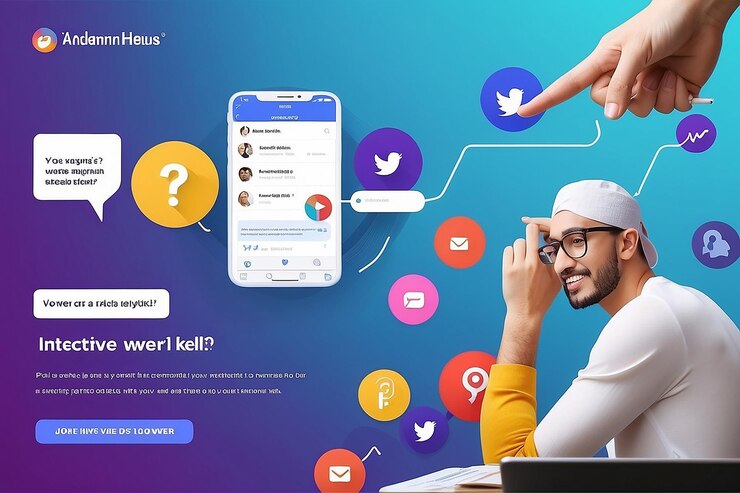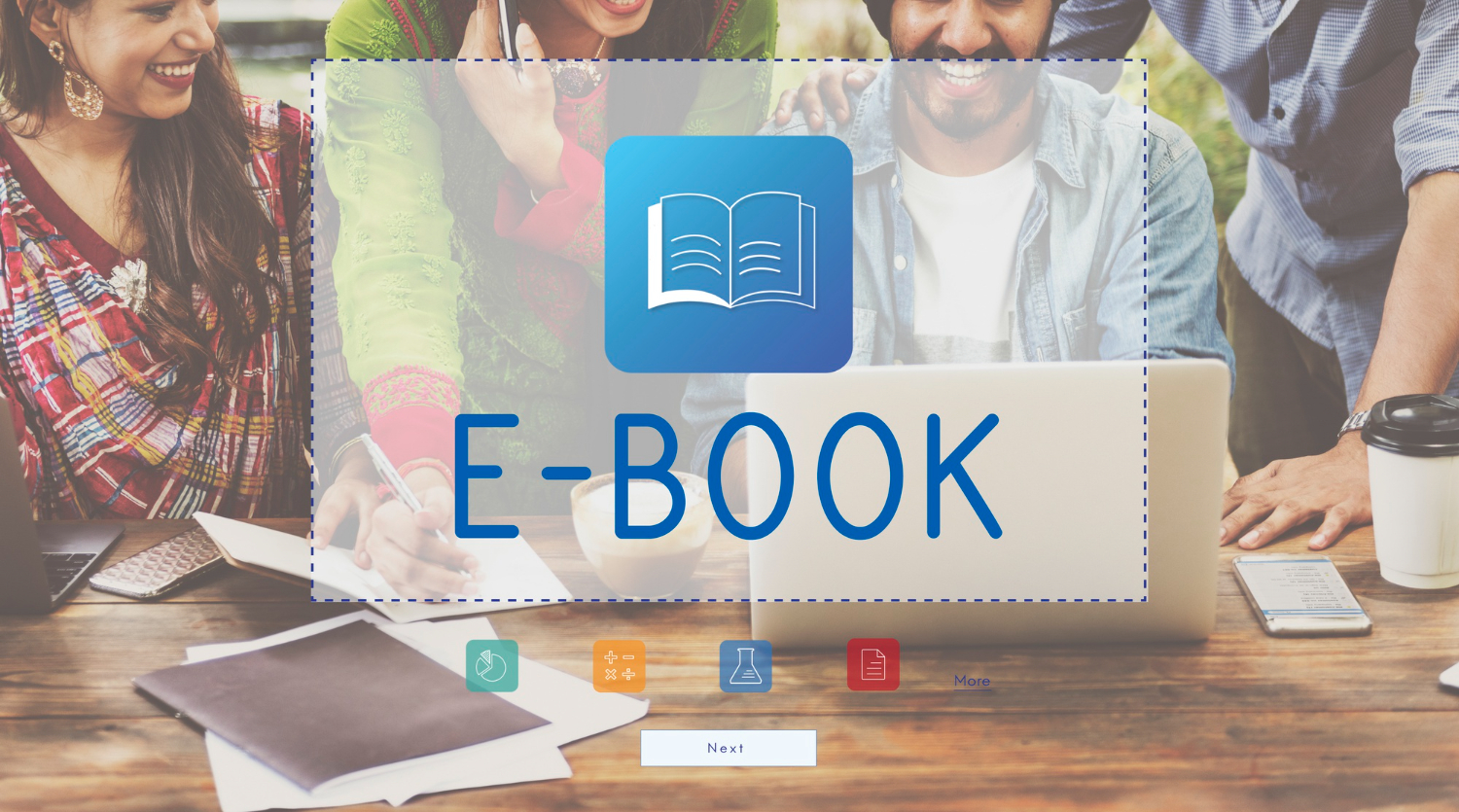When Browsing Becomes a Puzzle
A few months ago, I was researching Japanese travel blogs to plan my trip to Kyoto. The problem? Every site was in Japanese, and I don’t read kanji beyond recognizing “ramen” and “sushi.” I copied a few sentences into Google Translate, but it was slow, clunky, and distracting. Instead of enjoying the recommendations, I spent more time switching tabs. That’s when I discovered one-click website translation tools, the kind that let you translate an entire website in one click without copy-pasting text.
Ever been in the same situation? Maybe you’re a student trying to access a Spanish research article, a traveler booking a hotel on a French website, or a professional reading a German business page. In every case, language can feel like a wall. The good news? That wall can disappear instantly with the right tools.
Why Website Translation Matters for Everyone
You might think website translation is just for travelers or language learners. But the reality is, it helps in almost every area of life:
- Students: Access research papers, articles, and academic blogs in foreign languages.
- Travelers: Read local restaurant menus, blogs, or booking sites abroad.
- Professionals: Understand industry reports or connect with clients overseas.
- Small Business Owners: Translate foreign supplier websites or e-commerce product details.
- Everyday Readers: Enjoy international news, blogs, and cultural stories.
According to Statista, over 60% of online content is written in English, but that still leaves billions of pages in other languages. Translation tools bridge that gap, opening up resources we’d otherwise miss.
Step-by-Step Guide: How to Translate Entire Websites in One Click
Here’s a beginner-friendly roadmap:
Step 1: Pick Your Device and Browser
Some translation tools work better on desktop, others on mobile. Google Chrome, Safari, and Microsoft Edge all have built-in features.
Step 2: Visit the Website You Want to Translate
Open the site in the original language. Don’t copy-paste yet — let the browser or tool do the work.
Step 3: Activate One-Click Translation
Depending on your tool, this may be:
- A popup asking, “Translate this page?”
- A browser extension button.
- A mobile camera or built-in feature.
Step 4: Choose Your Target Language
Most tools default to English, but you can pick others.
Step 5: Read & Navigate Seamlessly
The best tools keep formatting intact — menus, images, and links still work.
That’s it. You’ve just translated a full website in seconds.
Best Free Tools to Translate Entire Websites in One Click
Here’s my tested list of beginner-friendly options:
| Tool | Accuracy (1–10) | Formatting Kept | Best Features | Best For |
|---|---|---|---|---|
| Google Chrome Built-in Translate | 9 | Excellent | Auto-detects and translates instantly | Everyday browsing |
| Microsoft Edge Translate | 8.5 | Very good | Works like Chrome, plus Microsoft services | Professionals |
| Safari + Apple Translate | 8 | Very good | Built into iPhone & Mac | iOS/macOS users |
| Google Translate Website Tool | 8 | Good | Paste URL, view translated version | Quick one-time use |
| DeepL Browser Extension | 9 | Excellent | Natural, human-like translations | Students & researchers |
| Yandex Browser Translate | 7.5 | Good | Focused on Russian, Turkish, European languages | Regional use |
| LingvaNex Extension | 8 | Good | Works offline for some languages | Travelers with weak internet |
Reviews of Each Tool
1. Google Chrome Built-in Translate
Chrome is the king of one-click website translation. When you land on a foreign site, it instantly offers to translate it. I tested a Spanish cooking blog — within seconds, the entire site was readable in English while keeping photos, menus, and recipes intact.
- Pros: Free, fast, automatic.
Cons: Sometimes clunky with Asian languages.
Best all-around choice for beginners.
2. Microsoft Edge Translate
Edge has a built-in translator powered by Microsoft. It works similarly to Chrome but integrates neatly with Office tools. I tested a German tech website — translation was clear, and formatting stayed consistent.
- Pros: Great for professionals using Microsoft 365.
Cons: Slightly slower than Chrome.
Ideal for business users.
3. Safari + Apple Translate (iOS & macOS)
If you’re using an iPhone or Mac, Safari’s built-in translate feature is surprisingly smooth. I visited a French hotel booking site on my iPhone, tapped the “Translate” option, and instantly read it in English.
- Pros: Built-in, accurate, safe.
- Cons: Fewer languages than Google.
Best for Apple users.
4. Google Translate Website Tool
Not everyone knows this, but Google Translate lets you paste a website URL and view a translated version. For example, paste a Chinese news site link, and you’ll get a full English mirror.
- Pros: Works on any browser.
- Cons: Formatting sometimes breaks.
Good for one-time translations.
5. DeepL Browser Extension
DeepL is famous for natural translations. I installed the extension and tested it on an Italian research site. The results were smoother than Google — sentences felt “human” rather than robotic.
- Pros: High accuracy, context-aware.
- Cons: Free plan has character limits.
Best for students and professionals needing nuance.
6. Yandex Browser Translate
Popular in Russia, Yandex offers strong translation for European and Asian languages. I tested a Turkish e-commerce site, and it worked well.
- Pros: Good regional accuracy.
- Cons: Not as global as Google.
Best for users browsing Russian/Turkish content.
7. LingvaNex Extension
LingvaNex supports offline translation for some languages. I tried it during a weak internet connection in rural Spain, and it translated a Catalan site fairly well.
- Pros: Offline support.
- Cons: Interface less polished.
Great for travelers.
Real-Life Examples
- Student Example: A history student in Canada used DeepL to translate a Spanish archive site. It turned a week-long dictionary task into an afternoon’s reading.
- Traveler Example: While in Seoul, I used Chrome Translate to read local food blogs. It helped me find the best kimchi restaurant.
- Professional Example: A small business owner told me she uses Microsoft Edge daily to read supplier sites in German.
Sources & Validation
- Google Translate Help
- Apple Support: Safari Translate
- Microsoft Translator
- DeepL Translator
- Statista – Online Languages Data
So, What’s the Bottom Line?
If you’ve ever felt stuck on a foreign website, knowing how to translate entire websites in one click is a lifesaver.
Here’s the real trick:
- Use Google Chrome for everyday browsing.
- Try DeepL for academic or professional accuracy.
- Use Safari Translate if you’re an iPhone user.
- Keep LingvaNex handy for travel with poor internet.
When you step back, it makes sense — translation isn’t just about reading. It’s about unlocking opportunities, learning, and connecting with people across the globe.
FAQs
- Can I translate any website with one click?
Yes, most major browsers and tools support full-page translation. - Which tool gives the most natural results?
DeepL is known for smoother, context-aware translations. - Does translation affect the original site?
No, it creates a translated version only for you. - Can I use these tools offline?
LingvaNex and Google Translate (with downloads) allow offline use. - Are these tools safe for sensitive browsing?
Yes, but avoid entering private data into third-party translators.