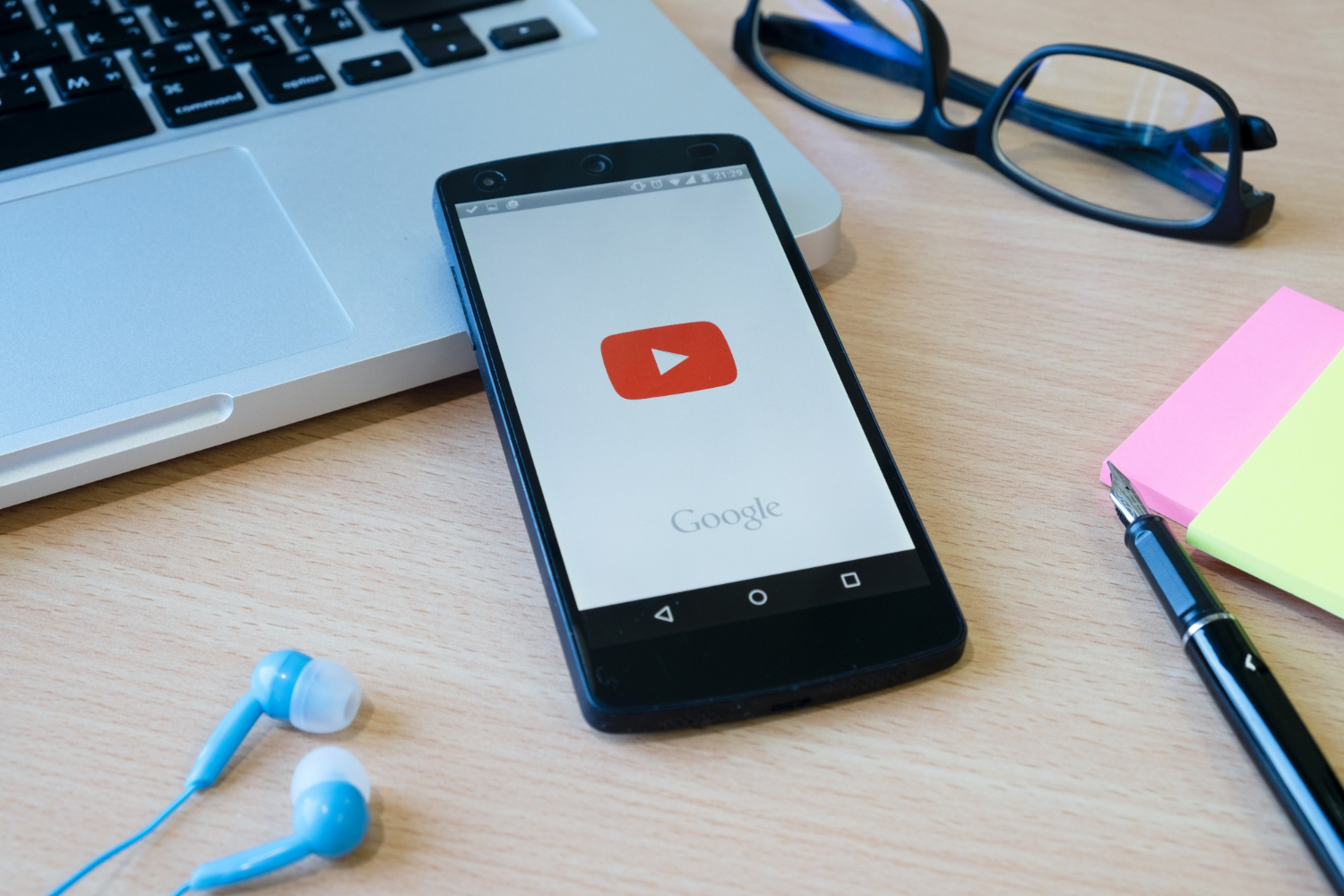When Captions Unlock a New World
A few weeks ago, I stumbled on a fascinating YouTube documentary about Japanese street food. The visuals were mouth-watering, but here’s the catch the captions were only in Japanese. I don’t speak Japanese, yet I really wanted to know what the chef was saying about those sizzling okonomiyaki pancakes.
Sound familiar? Maybe you’ve clicked on a Spanish travel vlog, a Korean music analysis, or a French tutorial, only to feel locked out because the captions weren’t in your language. Frustrating, right?
The truth is, language shouldn’t be a barrier to learning, enjoying, or exploring. And thanks to new tools in 2025, you can now translate YouTube captions instantly on desktop, mobile, or even directly inside apps. No more guesswork, no more skipping videos. Just smooth, instant translation.
Why This Matters More Than Ever
YouTube isn’t just about entertainment anymore. For millions, it’s a classroom, a travel guide, and even a professional training tool. Captions (or subtitles) are essential for accessibility, but when they’re in the wrong language, they leave you in the dark.
Here’s why knowing how to translate YouTube captions instantly is a game-changer:
- Students can access lectures and tutorials in foreign languages.
- Travelers can learn phrases from vlogs made by locals.
- Professionals can keep up with industry talks, even when they’re not in English.
- Everyday viewers can finally understand that viral video from Japan, Korea, or Spain.
According to Statista, YouTube users watch over 1 billion hours of video daily, and a growing share is in non-English languages. If you can’t translate captions instantly, you’re missing out on a massive portion of content.
Step-by-Step: How to Translate YouTube Captions Instantly
Let’s break it down in plain English. There are four main methods to get instant translations in 2025:
1. Use YouTube’s Built-In Auto-Translate (Desktop & Mobile)
Did you know YouTube already has a built-in auto-translate feature?
How to use it:
- Open the video → click the Settings (⚙️) icon.
- Select Subtitles/CC.
- Choose Auto-Translate.
- Pick your preferred language (e.g., English, Spanish, Arabic).
Why it’s useful:
- Works instantly, no external tools needed.
- Supports over 100 languages.
- Great for casual viewing.
Limitation: Sometimes the translation feels clunky because it’s based on auto-captions. But for everyday videos, it’s more than enough.
2. Google Translate + YouTube Captions (Copy & Paste Method)
For people who want more accuracy:
Steps:
- Turn on captions in the video.
- Copy the text (if available in transcript mode).
- Paste into Google Translate or DeepL.
- Instantly get translation in your language.Why it works:
DeepL (especially) gives more natural translations.
You can translate large chunks, not just line-by-line.
This method is a bit manual, but if you’re serious about accuracy—say you’re translating a business lecture—it’s worth the extra effort.
3. Browser Extensions for Instant Caption Translation
If you’re a frequent YouTube learner, extensions are your best friend.
Top picks in 2025:
- Subtitles for YouTube™ (Chrome/Firefox): Lets you view captions in two languages side by side.
- Mate Translate Extension: Real-time caption translation while watching.
- Language Reactor: Adds smart subtitle tools (pause, hover for translation, dual captions).Why it’s awesome:
Perfect for language learners (dual subtitles).
Saves time—you don’t need to copy/paste.
Works directly inside YouTube.
4. Mobile Apps (For Travelers & Students)
On the go? Try mobile apps that integrate with YouTube captions.
- Google Translate App (camera mode): Works if you’re watching on another device.
- Lingopie App: Great for language learners (especially with YouTube imports).
- Subtitle Viewer for iOS/Android: Pulls subtitles and translates instantly.
Travel hack: I once watched a Thai street food vlog on my phone while walking through Bangkok. With dual subtitles (English + Thai), I not only understood the video but also picked up local phrases to try at the market.
Comparison Table: Best Ways to Translate YouTube Captions Instantly
| Method | Best For | Accuracy | Speed | Offline Support |
|---|---|---|---|---|
| YouTube Auto-Translate | Everyday casual viewing | Medium | High | No |
| Google/DeepL Copy-Paste | Lectures, serious study | High | Medium | Yes (DeepL Pro) |
| Browser Extensions | Frequent learners | High | High | ❌ No |
| Mobile Apps | Travelers, students | Medium | High | Limited |
Tips to Make Translations More Accurate
- Always check if the original captions are human-made (not auto). Human captions → better translations.
- For technical or academic videos, use DeepL instead of Google Translate.
- If learning a new language, keep dual subtitles on (English + Original).
- Save offline subtitle files (SRT) when possible for later use.
Real-Life Scenarios
- Student in Germany: “I watched Japanese economics lectures with YouTube captions + DeepL. Without it, I’d never understand.”
- Traveler in Brazil: “A local travel vlogger didn’t have English captions, but YouTube’s auto-translate let me follow along.”
- Small business owner: “I use extensions like Language Reactor to learn Spanish phrases from cooking tutorials—it’s both fun and useful.”
Safety & Privacy Reminder
Most translation tools (Google, DeepL, apps) process data in the cloud. For everyday YouTube captions, that’s fine. But don’t paste sensitive or private documents into free apps. According to Google Support, captions are public data, but still, practice caution.
Recap: So, What’s the Bottom Line?
If you want to translate YouTube captions instantly in 2025, you’ve got options for every need:
- Quick & easy? Use YouTube’s auto-translate.
- Accurate for study? Copy to DeepL or Google Translate.
- Power learning? Install browser extensions.
- On the move? Use mobile apps with dual subtitles.
When you step back, it makes sense: captions aren’t just text—they’re your bridge to knowledge, entertainment, and human connection.
FAQs
Q: Do all YouTube videos have captions?
No, only if creators upload them or YouTube auto-generates.
Q: Can I translate captions offline?
Yes, if you download subtitles (SRT files) and use offline translators like DeepL Pro.
Q: What about videos without captions at all?
You’ll need transcription tools first (like Otter.ai) before translating.
Q: Are these methods free?
Yes, mostly. Some extensions and Pro Tools (like DeepL Pro) have paid tiers.