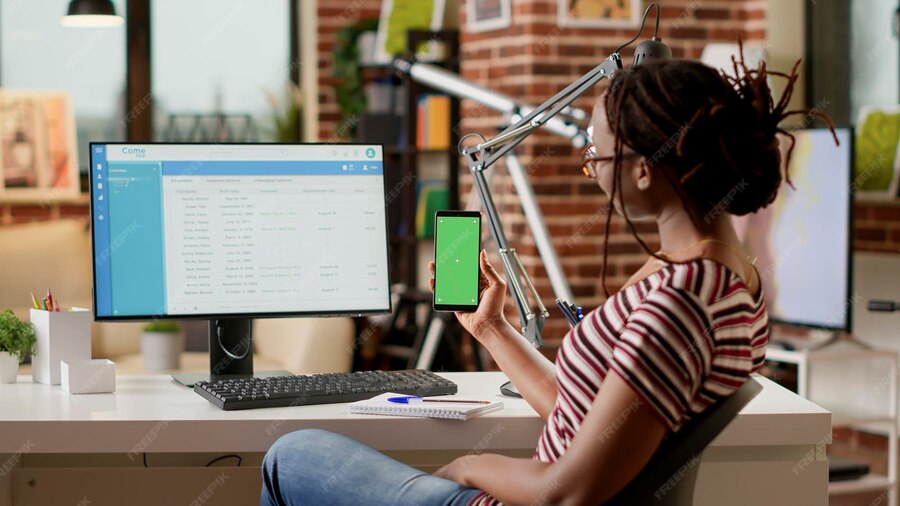When One Word Changes Everything
A few months ago, I was traveling in Paris when a friend sent me a café menu in French. My French vocabulary? Limited to bonjour and merci. I quickly pulled out my iPhone, and here’s where I had a choice: Do I use Apple’s built-in Translator or the trusty Google Translate app?
At first glance, both promised the same thing: turning French into English instantly. But what surprised me was how different the experience felt. Apple’s Translator kept things simple and private. Google Translate, on the other hand, gave me richer context and handled slang like a champ.
That moment got me thinking: for iPhone users, what’s really the better tool Apple Translator vs Google Translate on iPhone? And more importantly, which should you use depending on whether you’re a student, traveler, professional, or just an everyday user?
Let’s break it down.
Why Translation Tools Matter in Everyday Life
Language barriers are everywhere. Students get study materials in multiple languages. Travelers face signs, menus, and directions in foreign tongues. Professionals communicate with clients across borders. Even memes and WhatsApp stickers often come in languages we don’t know.
According to Statista, WhatsApp alone has over 2.7 billion users worldwide. Not everyone’s typing in English—or in your language. That’s why having a reliable, fast, and accurate translation tool on iPhone isn’t just convenient—it’s essential.
Apple Translator on iPhone: Simple, Private, and Built-In
Apple Translator first appeared in iOS 14 and has improved steadily. Unlike many third-party apps, it’s built right into the iPhone and integrates seamlessly with other Apple features like Live Text and Safari translation.
Key features of Apple Translator:
- Works offline for several major languages.
- Integrates with Live Text—you can translate text inside photos and screenshots.
- Clean, distraction-free design.
- Built with Apple’s strong privacy-first approach.
- Directly accessible from Siri, Safari, or the Translate app.
Step-by-step use:
- Open the Translate app on iPhone.
- Choose the languages (e.g., Spanish → English).
- Type, paste, or speak text.
- The translation appears instantly.
I tested it with a German phrase, “Das ist nicht mein Problem.” Apple gave me: “That’s not my problem.” Clean and accurate. But when I tried slang like “Na, alles klar?”, it stumbled a bit.
Best for: Quick translations, privacy, and integration with iOS features.
Google Translate on iPhone: Rich, Global, and Feature-Packed
Google Translate has been around since 2006 and supports over 100 languages. It’s available as a free iOS app and is arguably the most popular translation tool in the world.
Key features of Google Translate:
- Supports 100+ languages (Apple supports fewer).
- Camera mode for real-time image translation.
- Offline translation with downloadable language packs.
- Contextual understanding of slang and informal phrases.
- Cross-platform sync (works on Android, web, and iOS).
Step-by-step use:
- Download and open Google Translate from the App Store.
- Select source and target languages.
- Type, paste, or speak text.
- Or use the camera to scan and translate instantly.
I tried the same German slang, “Na, alles klar?”, and Google translated it to “Hey, what’s up?”—spot on for conversational context. It handled nuance far better.
Best for: Everyday users who want flexibility, slang handling, and global language support.
Side-by-Side Comparison: Apple Translator vs Google Translate on iPhone
Here’s a breakdown of how they compare:
| Feature | Apple Translator | Google Translate |
|---|---|---|
| Languages Supported | ~20+ major | 100+ |
| Offline Mode | Yes (limited) | Yes (wide support) |
| Privacy | High (on-device) | Medium (server-based) |
| Live Text Integration | Yes | No (separate app) |
| Camera Translation | Basic (Live Text) | Advanced (real-time overlays) |
| Slang Handling | Limited | Strong |
| User Interface | Minimalist | Feature-rich |
| Best For | Privacy & speed | Accuracy & range |
Sources: Apple Support – Translate, Google Translate Help.
Real-Life Scenarios: Which One Works Best?
1. Student in a Multilingual Class
Imagine a student in Luxembourg juggling classmates’ notes in French, German, and English. Apple’s Live Text is great for quick screenshots. But when slang or technical jargon shows up, Google’s database usually provides more natural translations.
2. Traveler in Japan
A tourist points their iPhone camera at a train schedule written in Japanese. Apple’s Live Text will copy the text cleanly, but Google’s camera translation overlays the English version directly onto the sign in real-time. For a traveler rushing to catch a train, that’s a lifesaver.
3. Professional with Confidential Documents
A business owner receives a scanned contract in Italian. Privacy is key. Apple Translator works locally for major languages, meaning no data leaves the iPhone. Google Translate would send it to Google servers, which might not feel safe for sensitive material.
Pros and Cons
Apple Translator Pros:
- Privacy-first.
- Seamless integration with iOS (Safari, Photos, Live Text).
- Works offline for some languages.
- Clean interface, easy for beginners.
Apple Translator Cons:
- Limited number of languages.
- Struggles with slang or informal speech.
- Fewer advanced features (no handwriting mode, limited camera features).
Google Translate Pros:
- Huge language library (100+).
- Handles slang, idioms, and context better.
- Camera translation is powerful for signs and menus.
- Offline packs available.
Google Translate Cons:
- Privacy is weaker (cloud-based).
- The interface can feel cluttered for new users.
- Requires downloading the app (not built-in).
Best Practices for Using Translators on iPhone
- Double-check slang and idioms. Machines often miss cultural nuance.
- Use offline packs while traveling. Don’t rely on Wi-Fi in remote areas.
- Think about privacy. If you’re handling sensitive texts, stick to Apple Translate.
- Cross-check translations. If accuracy is critical, compare results from both apps.
- Use them as learning tools. Students can see side-by-side translations and learn new words.
FAQs
Q1: Which is faster, Apple Translate or Google Translate?
Apple is faster for short, typed text since it’s built in. Google is faster for real-world usage, like menus and signs.
Q2: Do I need the internet?
Both support offline, but Apple’s offline library is smaller. Google’s offline packs cover far more languages.
Q3: Which is safer for personal data?
Apple, because it works locally. Google processes text on its servers.
Q4: Can Siri translate?
Yes. Apple integrates with Siri. Just say, “Hey Siri, translate this to Spanish.”
Q5: Can I use both?
Absolutely. Many people use Apple for privacy-sensitive tasks and Google for slang-heavy or niche translations.
Recap: The Real Trick
So, what’s the bottom line? Apple Translator vs Google Translate on iPhone isn’t about which is universally better—it’s about which fits your situation.
- Use Apple Translate if you care about privacy, simplicity, and iOS integration.
- Use Google Translate if you want advanced features, slang accuracy, and a massive language library.
- Or use both, switching depending on whether you’re in class, on a trip, or handling work documents.
When you step back, it makes sense. Apple is your private assistant. Google is your street-smart guide. Together, they can cover almost every situation you’ll face.
Next time you face a text in a language you don’t understand—whether it’s a WhatsApp sticker, a French café menu, or a scanned contract test both Apple Translator and Google Translate. See which one feels right for you.
And if you’ve discovered your own favorite translation trick on iPhone, share it with friends. Because in a world where language can be a barrier, the real hack is helping each other break it down.