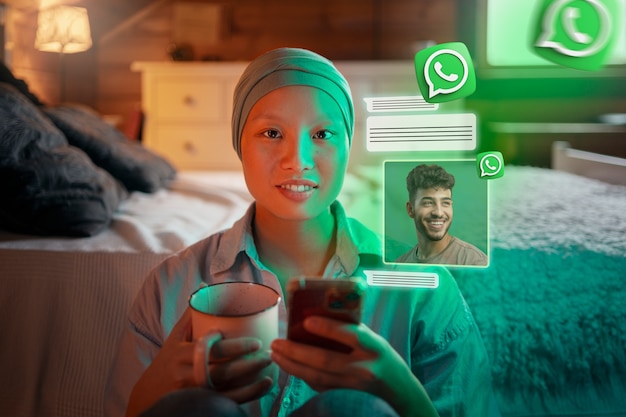When an Image Becomes a Puzzle
A few weeks ago, a friend from Japan sent me a WhatsApp image with a poster about an event. The problem?
The entire thing was in Japanese, with bold kanji characters I couldn’t even begin to guess. I sat there staring at it, wondering if should I ask him to translate, or if there was a smarter way?
That moment reminded me of how often we receive screenshots, posters, or menus through WhatsApp that we simply can’t read. Ever tried looking at a WhatsApp image in Spanish, Arabic, or Chinese and felt completely stuck? You’re not alone.
The good news is, you can now translate WhatsApp images to text step by step using free apps and tools. And it’s easier than you think. Let’s go through it in detail.
Why Translating WhatsApp Images to Text Matters
WhatsApp isn’t just for chatting anymore. It’s where people share:
- Students: Class notes, exam schedules, or study guides that are often sent as images or screenshots.
- Travelers: Restaurant menus, street signs, or local event posters shared by hosts and guides.
- Professionals: Business documents, invoices, or presentations that arrive as photos instead of PDFs.
- Everyday users: Funny memes, motivational quotes, or inspirational posters in another language.
The challenge is clear: WhatsApp encrypts images for safety, but it doesn’t automatically translate text within them. That’s where OCR (Optical Character Recognition) and translation tools come into play. They help extract the text from an image and then translate it into your language.
Step by Step: How to Translate WhatsApp Images to Text
Let’s walk through different methods depending on your device and preferences.
Step 1: Save or Open the WhatsApp Image
- Open WhatsApp and tap on the image.
- If you want to use an external tool, save the image to your phone’s gallery.
- If your app supports inline translation, you can skip saving.
Step 2: Extract the Text (OCR)
This is the most important step. OCR technology scans the image and pulls out the text.
On iPhone (iOS 15+):
- Open the WhatsApp image in your Photos app.
- Tap and hold the text → Select Copy Text.
- Apple’s built-in Live Text feature handles this instantly.
On Android (Google Lens):
- Open the WhatsApp image.
- Tap the small Google Lens icon (if enabled).
- Highlight the text → Copy.
Alternative Apps: Microsoft Lens, Adobe Scan, or Text Scanner.
Step 3: Translate the Extracted Text
Once you have the text, it’s time to translate.
- Apple Translate (iOS):
Paste the copied text into the Translate app. - Google Translate (Android/iOS):
Paste text directly or use Tap to Translate. - DeepL or Microsoft Translator:
Great for nuanced translations, especially for business use.
Step 4: (Optional) Direct Image-to-Text Translation
Some apps combine OCR + Translation in one step:
- Google Translate App: Upload the WhatsApp image → it directly overlays translations on the image.
- Microsoft Translator + Lens: Scan the text → instant translation.
Step 5: Verify Accuracy
Not all translations are perfect, especially with idioms or handwritten notes. If it’s important (like medical or legal text), double-check with another app or ask a native speaker.
Quick Comparison Table
| Method/Tool | Extracts Text? | Translates Automatically? | Works Offline? | Best For | Privacy Level |
|---|---|---|---|---|---|
| iPhone Live Text + Translate | Yes | Yes (with copy-paste) | Yes | Students & iOS users | High |
| Google Lens + Translate | Yes | Yes | Yes (if packs downloaded) | Travelers, Android users | Medium-High |
| Google Translate (Image Upload) | Yes | Yes (direct on image) | Partial | Quick daily use | Medium |
| Microsoft Lens + Translator | Yes | Yes | No | Professionals & small business | Medium |
| DeepL + OCR app | No (needs OCR app first) | Yes (once pasted) | No | Contracts, nuanced texts | Medium-High |
Real-Life Examples
- Student Example: Raj, an Indian student, receives lecture notes in German as screenshots. He uses iPhone’s Live Text → Copy → Apple Translate. Now he doesn’t miss exam tips.
- Traveler Example: Emily, a tourist in Thailand, snaps a menu sent on WhatsApp. Google Lens instantly pulls the text and translates “Som Tam” to “Papaya Salad.”
- Professional Example: Omar runs an import-export business. A supplier sends him an invoice in French as a photo. Microsoft Lens extracts the numbers and text, then Microsoft Translator helps with the details.
- Everyday User Example: Lisa’s Brazilian friend sends her a meme with a Portuguese caption. Google Translate’s direct image upload makes her laugh along.
Privacy Concerns: Should You Worry?
Here’s the real trick: once you move text out of WhatsApp, it may travel outside the encrypted bubble.
- Apple Live Text + Translate: Processes mostly offline. Safer for sensitive content.
- Google Translate: Stores some text briefly online, but offers offline packs.
- Third-party OCR apps: Riskier—always check if they “store scanned data.”
- So, for personal jokes and memes, any app works fine. But if you’re handling legal, financial, or medical images, stick to offline solutions like Apple Live Text or offline Google Translate.
Tips to Get Better Results
- Use high-quality images—blurry photos confuse OCR.
- Avoid handwritten text when possible—apps struggle with messy writing.
- Translate short sections instead of big blocks for accuracy.
- Try two apps if nuance matters—DeepL often beats Google for European languages.
- Download offline packs before traveling abroad.
FAQs
Q1: Can WhatsApp itself translate images automatically?
Not yet. It supports text translation, but for images, you need OCR + translation apps.
Q2: Which free app works best for WhatsApp images?
Google Translate (image upload) is the easiest, but Apple Live Text + Translate is more private.
Q3: Can I translate WhatsApp screenshots, too?
Yes. Screenshots are just images—OCR tools extract and translate the text.
Q4: Do I need the internet to translate images?
Not always. If you download offline packs in Google or Apple Translate, you can work without Wi-Fi.
Recap & Call to Action
So, what’s the bottom line? Translating WhatsApp images to text isn’t as complicated as it sounds. With tools like Apple Live Text, Google Lens, and Microsoft Translator, you can go from a confusing foreign-language poster to a clear translation in just a few taps.
When you step back, it makes sense: these apps don’t just decode words—they connect people. A student doesn’t miss exam updates, a traveler orders the right dish, a professional seals a deal, and an everyday user finally gets the joke.
Next time you receive a WhatsApp image you can’t read, don’t scroll past or panic. Try one of these step-by-step methods and unlock the meaning instantly. Because understanding text isn’t just about translation—it’s about connection.